Zoho CRM
Welcome to the Zoho CRM Integration section of Jarvis Helpdesk! This guide will walk you through the process of integrating Zoho CRM with the Jarvis Helpdesk system.
Getting Zoho Client ID and Client Secret Key
- Visit https://api-console.zoho.com/ to access the Zoho API Console website, then log in. The interface will be displayed as follows:

Zoho API Console
- Click the GET STARTED button to access the client type selection page. From the list of client types, select Self Client
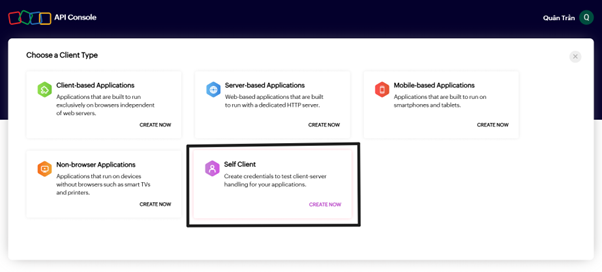
Select client type
- Next, in the Create Self Client interface, click the CREATE button to create a client. The Zoho API Console will then provide you with the Client ID and Client Secret.
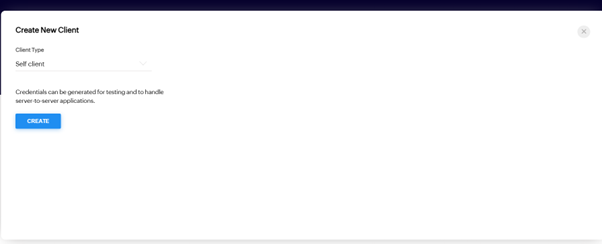
Create self client
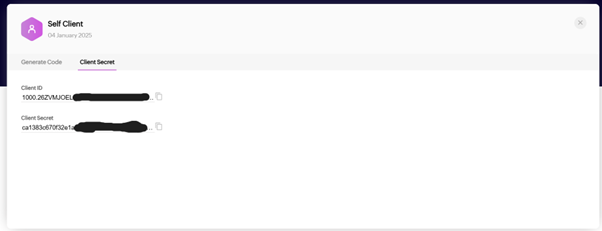
Get client credentials
Getting Access Token and Refresh Token
-
In the Self Client interface, switch to the Generate Code tab to create an authentication code for obtaining access token and refresh token.
-
Enter the following information:
- Scope: ZohoCRM.modules.ALL
- Time Duration: Select 7 minutes (you can choose a different duration based on your needs)
- Scope Description: Enter a brief description of the scope Then click CREATE
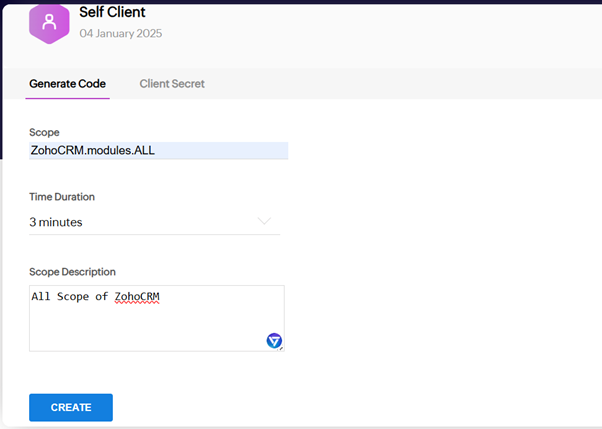
Generate authentication code
- Next, select CRM as the Portal, then choose the Production environment you want to access. Finally, click CREATE to generate the code.
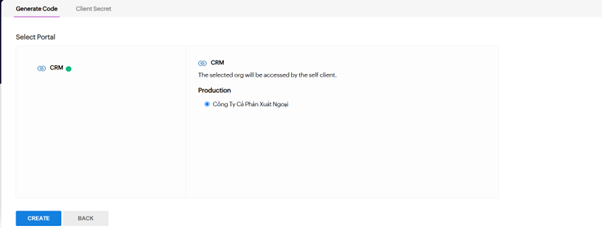
Select CRM portal
- Copy the generated code.
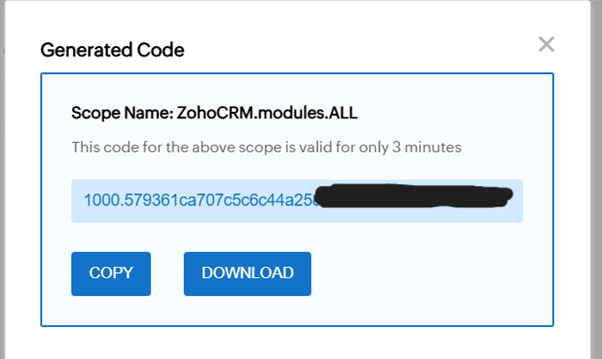
Copy generated code
- Use Postman to get the Access Token and Refresh Token:
- Method: POST
- URL: https://accounts.zoho.com/oauth/v2/token
- Parameters:
- grant_type: authorization_code
- client_id: Your Client ID from Self Client
- client_secret: Your Client Secret from Self Client
- redirect_uri: Leave empty (not required for Self Client)
- code: The code obtained in step 4
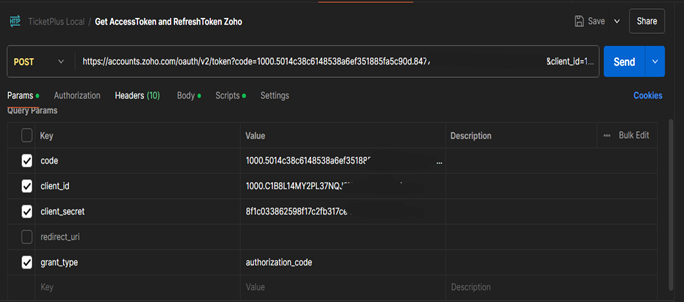
Configure Postman request
- Click the Send button in the top right corner of the screen to send the request. The response will contain your Access Token and Refresh Token.
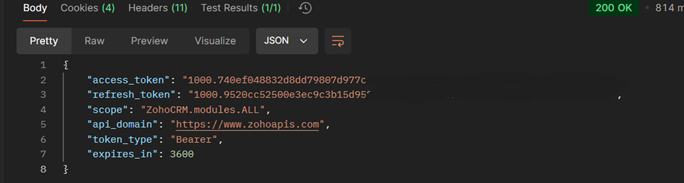
Get tokens
Integrating Zoho CRM into Ticket Plus System
- Go to Settings > App Integration and click to add Zoho CRM to your organization's applications.
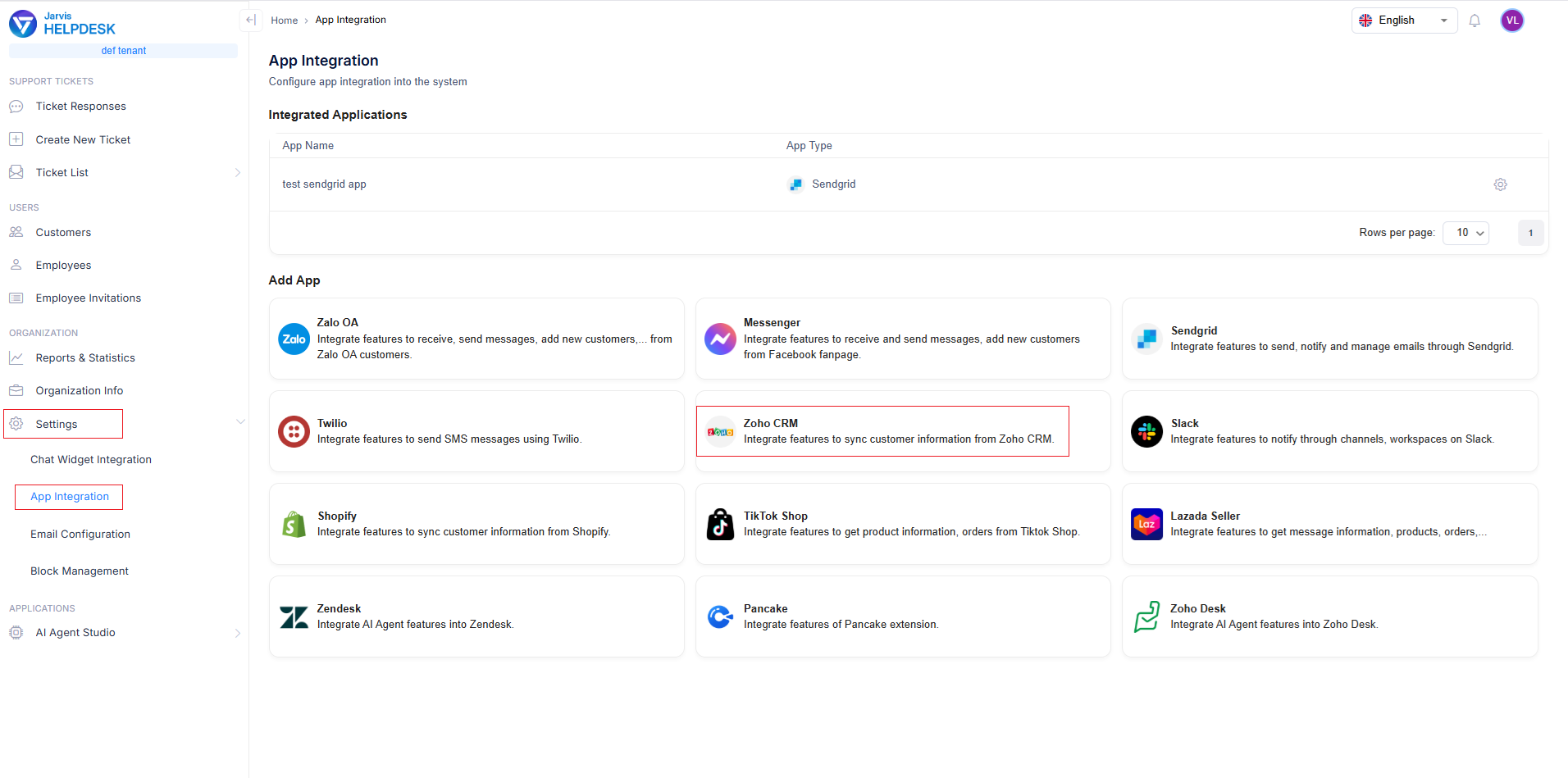
Add Zoho CRM integration
- Enter the Client ID, Client Secret Key, Access Token, and Refresh Token obtained from the previous steps, then click Confirm
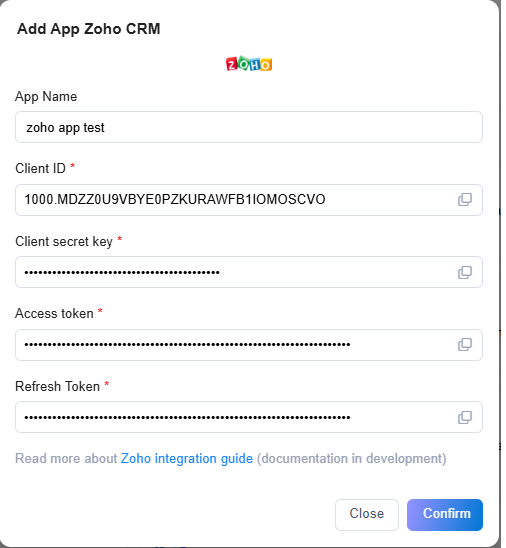
Configure Zoho CRM credentials
- Finally, when the integration is successful, the system will display the following notification.
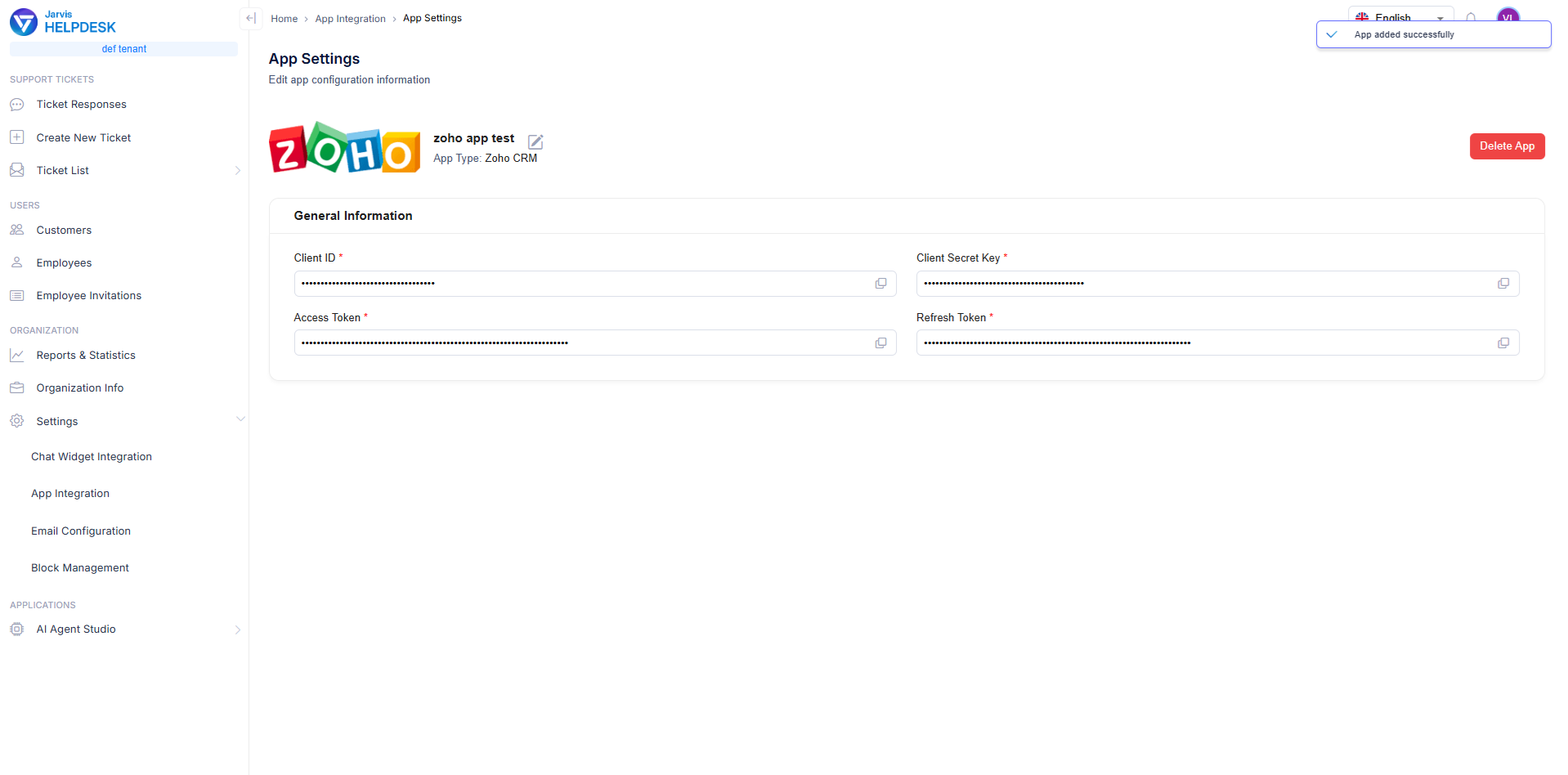
Integration success
Note: Make sure you have configured the correct credentials and tokens to ensure full functionality of the integration.